TABLE OF CONTENTS
- What is GRN/Inward
- How to Create a GRN
- PO-GRN Creation Steps
- Non-PO GRN Creation Steps
- RC-GRN Creation Steps
- How to Track GRN/Inwards
What is GRN/Inward
A GRN or a Goods received note is a document that acknowledges a supplier's delivery of goods to a customer. Inward is a synonym of GRN.
How to Create a GRN
Follow the below steps to create a GRN.
- Log in to the Aerchain portal.
- Click the Modules icon.

- Click Pending GRNs under the GRNs module.
 ✔️ The Pendinding GRNs listing page opens.
✔️ The Pendinding GRNs listing page opens.
From here you can take any of the below routes and create GRN.
PO-GRN Creation Steps
Follow the below steps to create PO-GRN:
- Click the POs filter.

- Click the Code for which you want to create GRN.
 ✔️ The PO view page is opened.
✔️ The PO view page is opened. - Click the Create > GRN.
 ✔️ The GRN creation page opens.
✔️ The GRN creation page opens. - Fill in the details.
- Click the Submit button.
 ✔️ The Approvers selectin text box opens.
✔️ The Approvers selectin text box opens. - Type and choose the approvers.
- Click the Submit button.

- APPROVER STEP: Click the Approve > Yes button to approve.

- APPROVER STEP (OPTIONAL): Click the Reject button.

- APPROVER STEP (OPTIONAL): Type your reason in the Reject Reasons text box.
- APPROVER STEP (OPTIONAL): Click the Reject button.

You have now successfully created a GRN for a purchase order in Aerchain.
Non-PO GRN Creation Steps
Follow the below steps to create a GRN for a Non-PO invoice.
- Click the Non-POs filter.
- Click the Non-Po invoice Code that you want to create GRN.
 ✔️ The Invoice GRN view page opens.
✔️ The Invoice GRN view page opens. - Click the Inward button.
 ✔️ The GRN creation page opens.
✔️ The GRN creation page opens. - Fill in the details.
- Click the Submit button.
 ✔️ The Approvers selectin text box opens.
✔️ The Approvers selectin text box opens. - Type and choose the approvers.
- Click the Submit button.

- APPROVER STEP: Click the Approve > Yes button to approve.

- APPROVER STEP (OPTIONAL): Click the Reject button.

- APPROVER STEP (OPTIONAL): Type your reason in the Reject Reasons text box.
- APPROVER STEP (OPTIONAL): Click the Reject button.

You have now successfully created a GRN for a Non-PO Invoice in Aerchain.
RC-GRN Creation Steps
The creation of GRN for a Rate Contract is the same as the Non-PO GRN creation steps, but you have to start with the RCs filter.
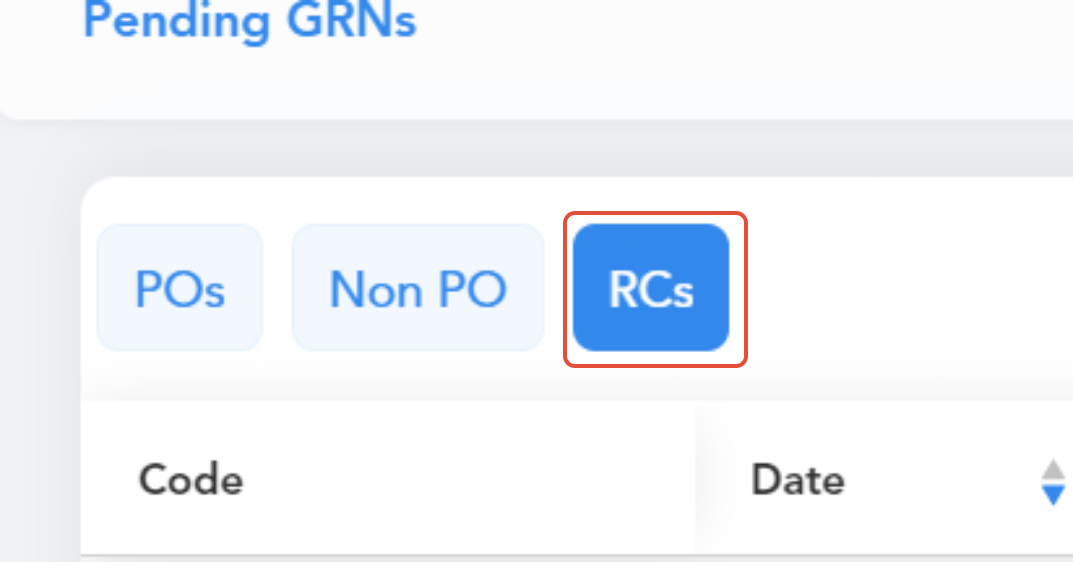
How to Track GRN/Inwards
There are multiple ways that you can track a GRN. Some of the most common ways are documented below.
- The Invoice view page.

- GRN view page.

- GRN listing page.

- PO timeline.

Please feel free to reach out to support@aerchain.io should you have any questions or feedback.
