TABLE OF CONTENTS
This article explains how you can create and save custom scenarios in the RFQ.
What is a Scenario
A scenario is a possible sequence of events. It is typically used for planning and analysis. It is a way to envision and explore various outcomes or developments under certain conditions.
How to Create and Save Scenarios
Follow the below steps to create a scenario.
- Login to the Aerchain customer portal.
- Click the Modules icon.
- Click RFQs under Request for Quote.
- Click the RFQ Code of your choice.
- Click Analysis.

- Choose Create from the Add Scenario drop-down.
- Click Award.
- Type value in the Allocated Quantity text box for each line item and for each supplier.
- Click Save Scenario.
✔️Create Scenario Name text box appears. - Type the name of the scenario in the Scenario Name Label text box.
- Click Create.
Optional Bulk Upload
Follow the above steps from 1 to 5 and then follow below, once completed continue with Step 7.
- Choose Bulk Upload from the Add Scenario drop-down.
- Click Download File
- Open the downloaded file in MS Excel.
- Click worksheet 1.
- Type a value in the Allocated Quantity cell for each line item and for each supplier.
- Save the MS Excel file.
- Click Upload.
- Choose the edited Excel file.
- Click Open.
- Type the Scenario Name.
- Click OK.
How does it Help
Scenario creation is a feature that allows you to create different scenarios based on various parameters in the RFQ to make an informed decision on finalizing the vendor(s).
It is useful for you to compare your RFQ with multiple suppliers, by viewing the scenarios visually and comparing the values of each scenario in a single place.
Scenario comparison

Walkthrough
Direct Scenario Creation

Bulk Upload Scenario Creation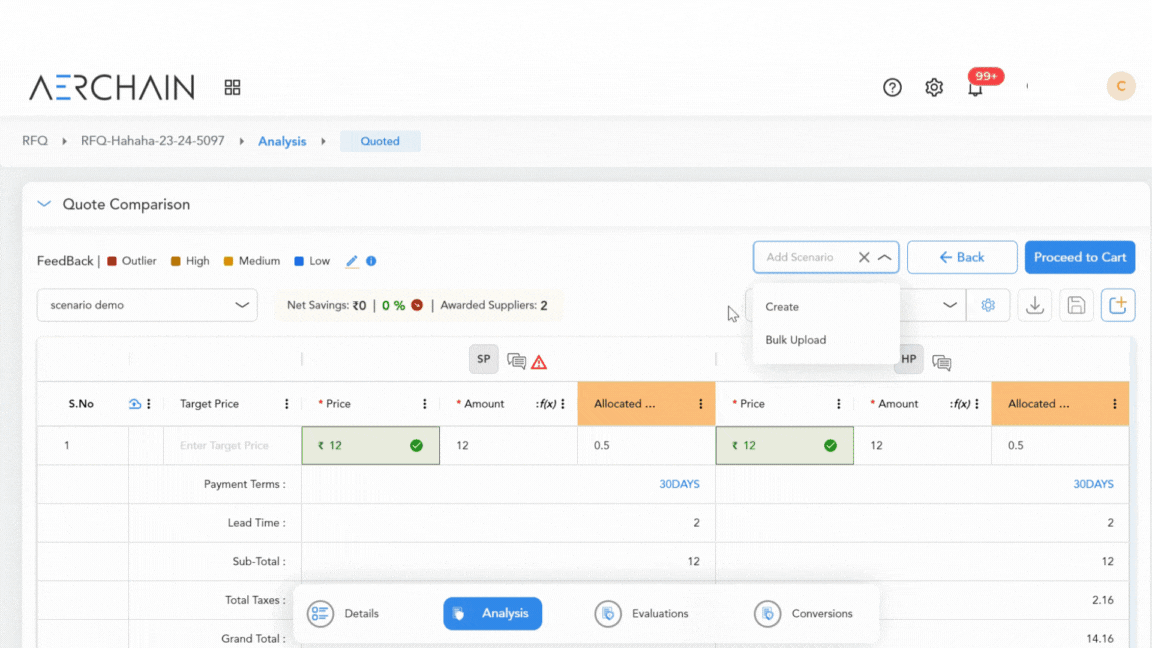
Please feel free to reach out to us at support@aerchain.io, should you have any questions or feedback.
