TABLE OF CONTENTS
- What is a Master in Procurement
- What is a Categories Master
- Steps to Create a Category Master
- Steps to Create Categories in Bulk
- Action Options
- Parent and Children Categories
- Walkthrough
What is a Master in Procurement
Good question, please refer to this article, masters explained.
What is a Categories Master
The Categories master list has all the necessary information about a particular category. For example, leather product is a category for all leather-based products.
Steps to Create a Category Master
Follow the below steps to navigate to the category masters in Aerchain.
- Log in to Aerchain.
- Click Modules.
- Click Categories under Masters.
- Click the + New button.
✔️ New category form opens. - Fill in the values.
- Click Create.
✔️ New category form opens. - Click Submit.
Steps to Create Categories in Bulk
Follow the below steps to create the product category in bulk.
- Log in to Aerchain.
- Click the Modules button.

- Click Categories under Masters.

- Click the Bulk Upload button.
 ✔️ The upload categories pop-up opens.
✔️ The upload categories pop-up opens. - Click Download Template.
 ✔️ The template file gets downloaded.
✔️ The template file gets downloaded. - Fill in the values in the spreadsheet.

- Save the spreadsheet file.
- Click the Upload Category File.

- Choose the file and click Open.
✔️ The preview is displayed.
- Click the Submit button.
You have successfully created categories in bulk.
Action Options
Action is where the View, Edit and Mark Inactive options are present.

| View | Please take a look at the category details. |
| Edit | To edit the category. |
| Mark Inactive | Mark the category as inactive. |
Parent and Children Categories
Categories can be linked in a parent-child relationship. To put it in other words, it is a category-subcategory relationship. This helps better structure the categories in a hierarchical manner.
Follow the steps below to map a category as a child category to an existing (Parent) category.
- On the category you want to change, Click on the Edit option.

- Click the PARENT CATEGORY dropdown.
- Choose a category as a Parent category.

Fields Explanation
Some text boxes available in the New Category Form are explained below.
| Text Box Name | What to Fill? | Explanation |
| Name | Name of the category being created. | This is the name of the category that you are creating. |
| Reference | Fill in the reference values for this category. | You can add a number or alphanumeric value to this category as a reference. |
| Parent Category | Select the parent category to this category. | You can relate a category to a parent-child relationship. You can choose any existing category as a parent. |
| Users | Choose the users who will have visibility for this category. | You can provide or restrict access to this category to a set of users using this option. |
ENABLE PRODUCT ADDITION | Enable or disable product addition to this category. | Upon disabling this category, the user cannot add any product to this category. Upon enabling, products can be added to this category. |
IS DEFAULT CATEGORY | Choose whether this category should be a default category for the products being added. | Choose Yes/No on whether this category is the default category. |
DESCRIPTION | Type in the description of the category. | You can add descriptions to the category. |
Note
There might be other custom fields as well on the product master creation page. Sice those are customer specific, they aren't explained here.Walkthrough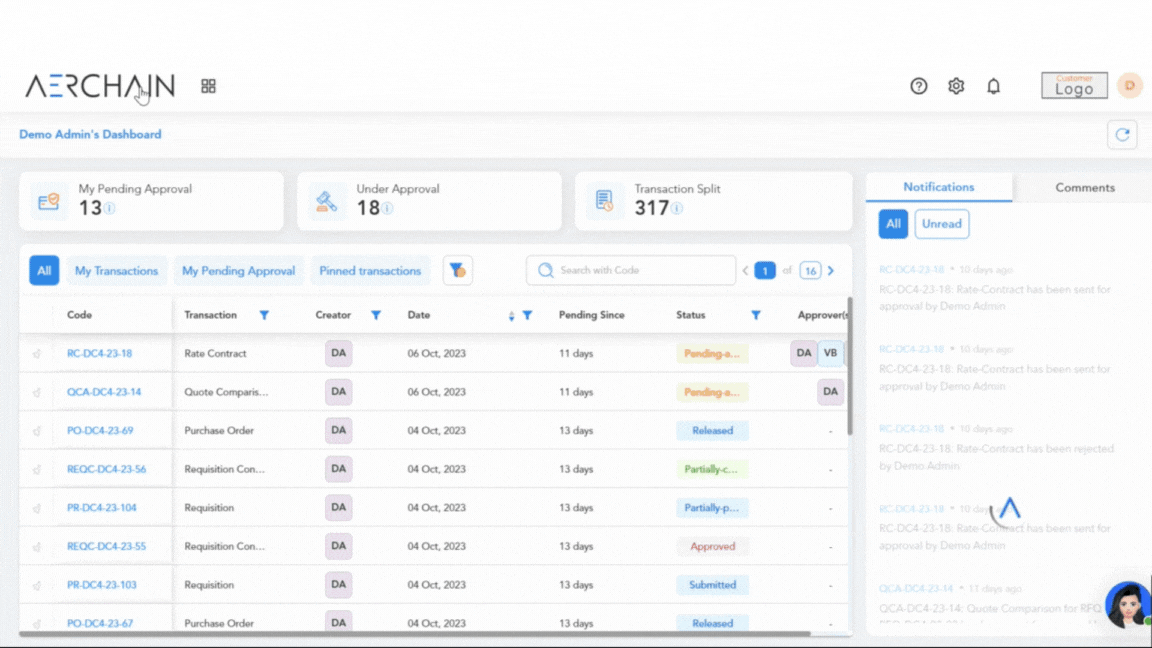
Please feel free to reach out to support@aerchain.io should you have any questions or feedback.
